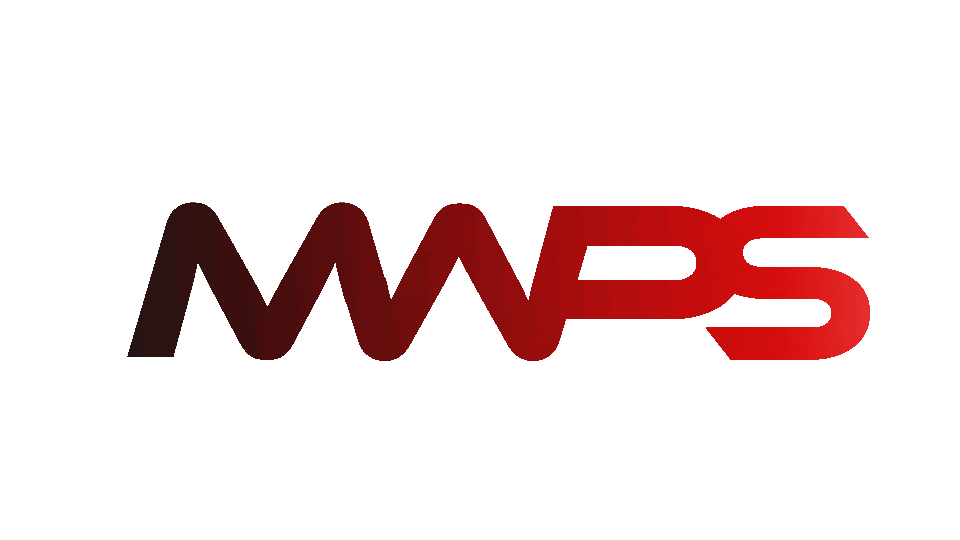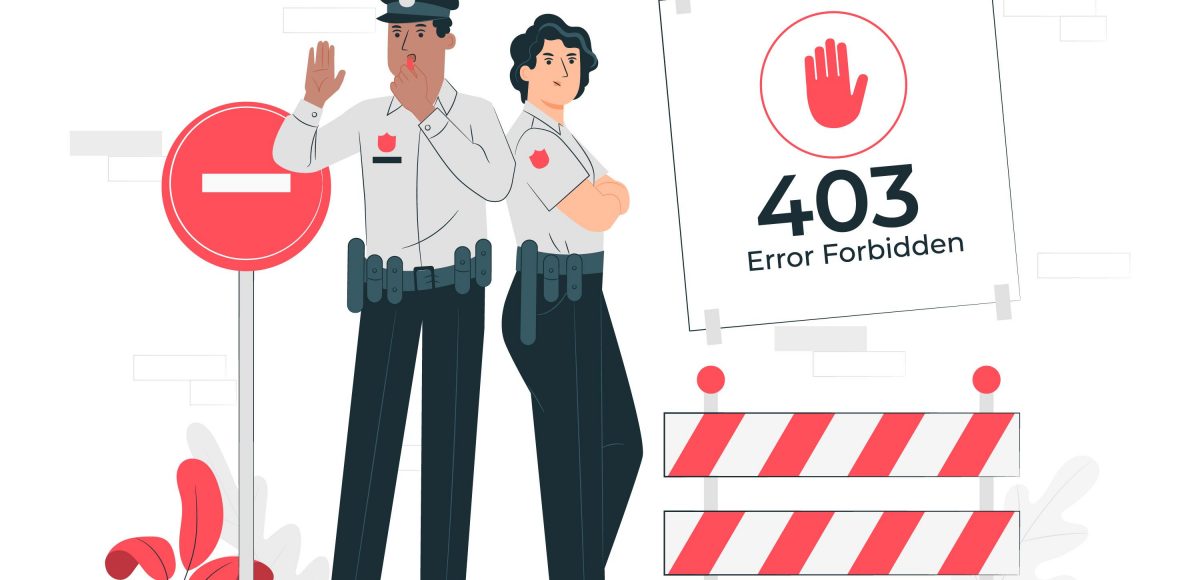
Fixing the 403 WordPress Error
WordPress is the most famous content management system (CMS). With this system, we can create, and maintain blogs and websites. We deal with many errors while working on WordPress. In this blog, you will get complete detail about fixing the dreadful 403 WordPress Error.
What does the WordPress 403 Forbidden Error mean?
The error 403 occurs when your server is working but you still do not get permission to view some specific pages. Mostly, it is caused due to the installation of faulty plugins.
You can see a variety of scenarios when this error occurs. For example:
- wp-admin or the WordPress login page will return a 403 Forbidden – Access Denied error.
- During installation, 403 Forbidden.
- When accessing any page on your WordPress website, you receive a 403 Forbidden error.
- Instead of the entire 403 Forbidden status, you can simply get the words “Access Denied”.
- You may only receive the phrase “Access Denied” rather than the whole 403 Forbidden status.
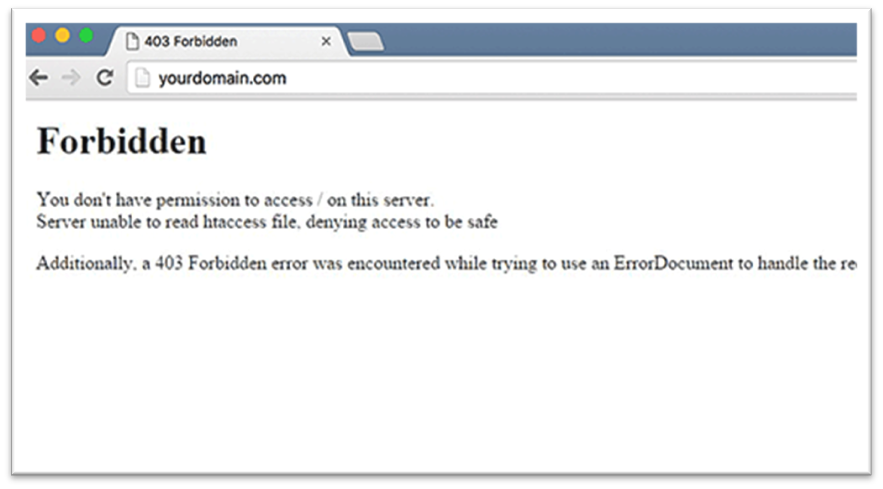
Reasons for 403 WordPress Error
The following are the causes of 403 Forbidden Error:
- It occurs due to poorly configured security plugins.
- It could also be possible due to a corrupt .htaccess file or incorrect file permission on the server
- The accidental changes to the server setting may also result in a 403 forbidden error on the site.
How to fix 403 Error in Word Press?
Before you start doing anything, our suggestion is to create a complete backup of your site. If you have an automatic WordPress Backup Plugin, make an assurance that you have access to the most recent backup before moving forward.
Fixing the 403 WordPress Error caused by a faulty plugin
To begin with, you must temporarily deactivate every WordPress plugin. Any security plugins that you may have set up on your website fall under this category.
If doing so addresses the issue, one of the plugins from your website was likely to blame.
You can identify which plugin was the issue by simultaneously turning on all the plugins.
Fix 403 forbidden Error caused by Corrupt. htaccess File
Sometimes the. htaccess file on your WordPress website is the root cause of the 403 prohibited issue. There is a very easy fix for this.
Using the cPanel file manager or an FTP client, connect to the website first. Find the. htaccess file in the WordPress site’s root folder next.
The. htaccess file needs to be downloaded to your computer right away so that you can make a new backup of it. The file has to be removed from the server at that point.
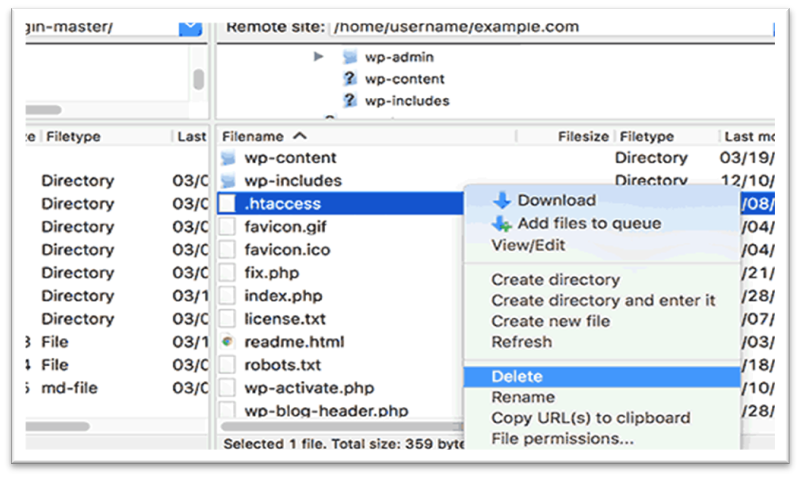
Try your webpage once more. If the mistake is corrected, the. htaccess file was flawed. By login into the WordPress admin area and visiting the Settings>>Permalinks tab, as shown in the figure, you can create a new. htaccess file.
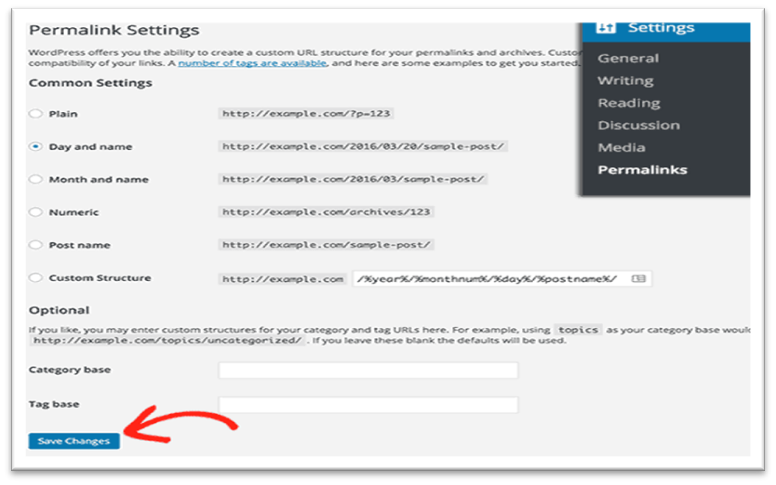
Click on the ‘Save changes’ buttons at the bottom of the page and generate a fresh .htaccess file.
Fix the 403 Error caused by incorrect File Permissions in WordPress
Every file and folder on your WordPress site has its own set of permissions.
Because you have incorrect file permissions, the server believes you do not have the authorization to view those files.
If the above-mentioned methods do not resolve the 403 prohibited error, the reason of the error is incorrect file permission.
A WordPress hosting provider can assist you in verifying that your website’s file permissions are correct. If you are unsure how to update the file permissions, you can look for the help of an expert, such as a WordPress maintenance provider.
If you want to address the problem on your own, you can do the following:
- Using an FTP client, connect to the WordPress website.

- Select the right click and then select file permission from the dialogue box menu.
- FTP clients show you a file permission dialog box as shown as shown below:
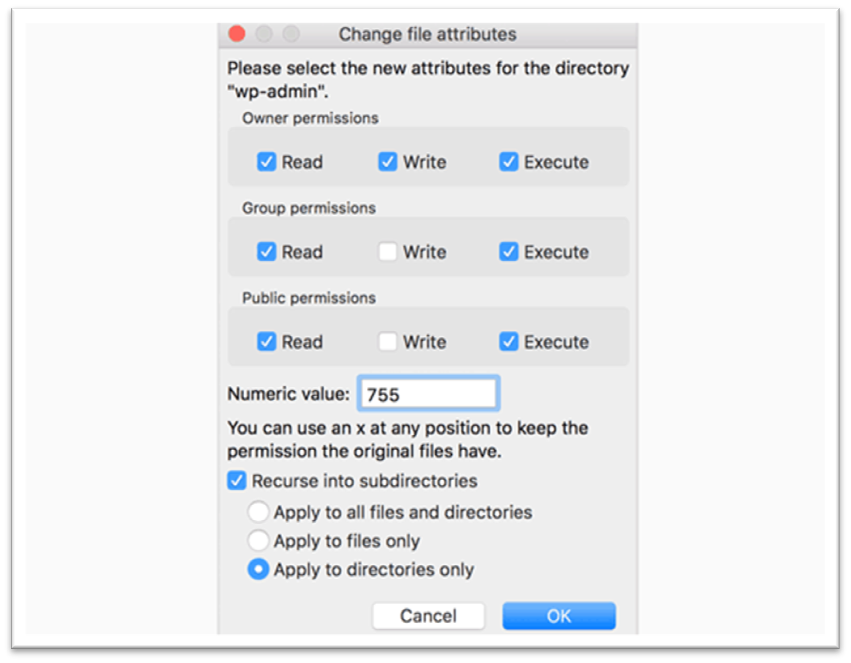
- Ensure the numeric value in the permission box to set 755 or 744
- All WordPress files should have file permissions of 644 or 640.
- Set the root folder file permissions to 744 or 755. Check the check next to ‘Recurse into subdirectories,’ then select ‘Apply just to directories.’
- Then press the ‘OK’ button. All subdirectories’ permissions will be determined by your FTP client.
- Once the process is completed, you must repeat it for all files. This time, utilize file permissions of 644 or 640, apply to files alone, and recurse into subdirectories.
- Then click the OK button. The FTP client would now change the file permissions for all of the specified files.
- Try accessing the file again, hoping the issue will be removed.
Conclusion
The WordPress 403 code is a forbidden error from the server. Your request for access refuses due to some reasons. It may be caused by wrong plugins, incorrect file permissions, or by a poorly configured web server.
- These issues could be resolved by:
- Deactivating all Plugins
- Checking the File Permissions
- Checking the .htaccess file.
By following the above-mentioned guide, you could able to fix the most Forbidden 403 WordPress Errors. If your errors can never be fixed, you could contact WordPress Developers and maintenance Providers.