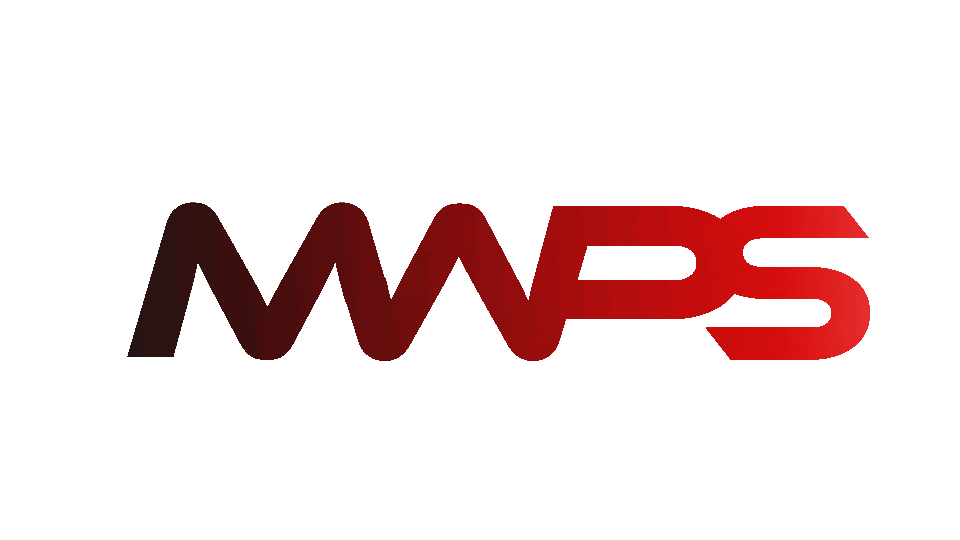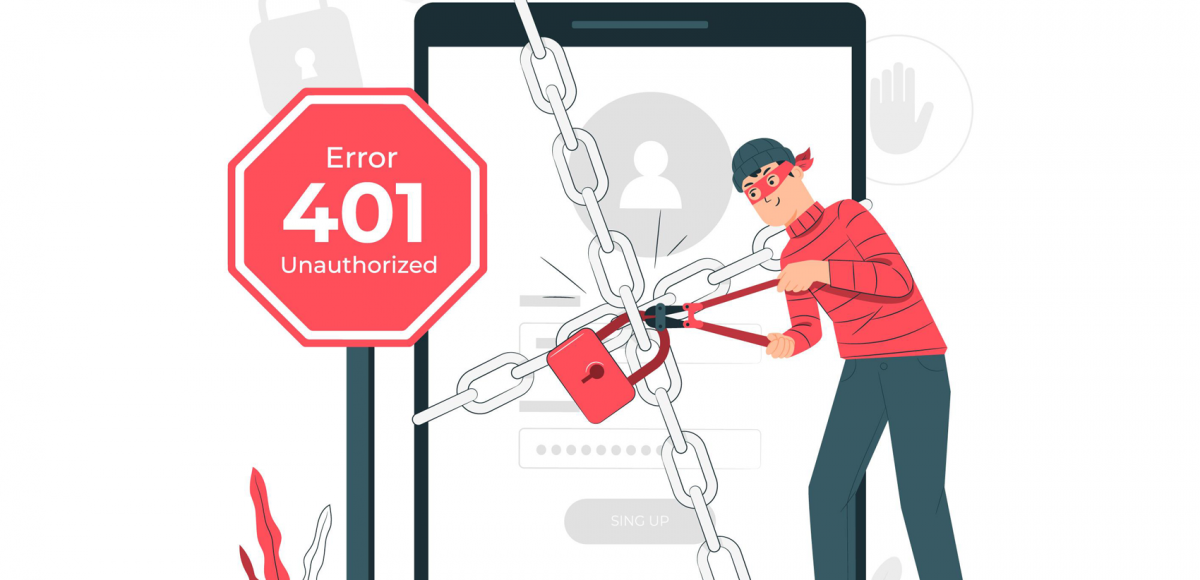
Fixing a 401 Error in WordPress
What is 401 Error in WordPress?
A 401 Error/Unauthorized Error code means that the request could not access the requested resource because insufficient authorization was provided.
The browser is unable to authenticate itself with the server during this error. As a result, it throws an error message received in the WWW-Authenticate header and notifies the user that it is incapable of viewing the resources.
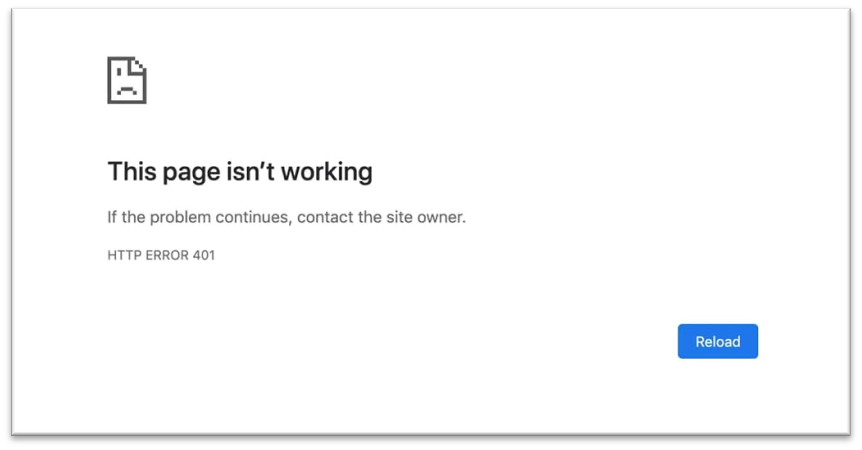
What causes 401 Error
- Invalid login Information: Certain websites require registration before viewing the content. A 401 error will likely occur if you still need to log in. Verify that the details you’re using to log in are correct.
- Wrong Login Requirement: Infrequently, a login page will appear for a website that does not need one. Typically, a 401-error will be returned if there is a server administration problem.
- DNS Issue: Errors in the domain name system (DNS) can also cause a 401 answer. DNS issues occur much less often.
- Incorrect URL: The 401 status code might occur when the requested URL is incorrect. Double-check that you typed the correct address for the website you were trying to reach.
- Problems with plugins: The 401 error code may be caused by a WordPress plugin on your website.
- Firewall/Security concerns: If specific WordPress security plugins or firewalls identify harmful behavior, they may generate a 401 error.
How To fix the 401 Error in WordPress
1. Check the URL for Errors
Let’s start with the simplest possible solution: double-check the URL you entered. Although it seems obvious, a 401 error might occur if the URL is mistyped.
You may have followed a link that takes you to the incorrect page. For instance, it can be out-of-date or link to a website that is no longer available.
So, it’s essential to verify the URL you entered twice. If you entered the URL manually, double-check all the spellings. Verify that any links you clicked on led to the page you were attempting to reach.
2. Clear the Cache & Cookies of The Browser
The browser’s cache may speed up your browsing experience and reduce page wait time. Browsers achieve this by storing frequently viewed pages on a device. A 404 error message may appear if the content stored in your browser’s cache conflicts with the current version of your application.
You can solve this problem by clearing your browser’s cache. To clear it, open the browser’s settings and go to Privacy and Safety. Then, click on Clear Browsing Data.
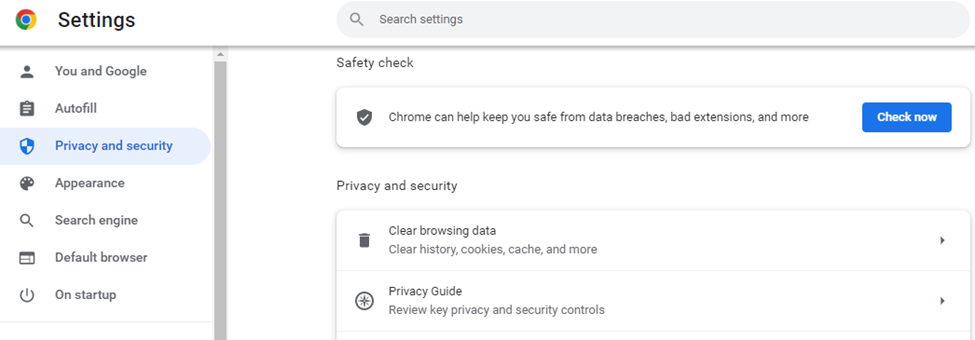
This tab will appear, and you’ll have to click “Clear Data.”
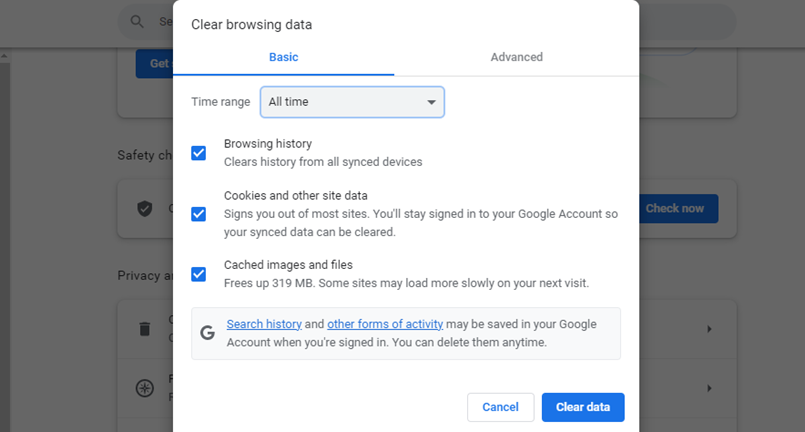
HTTP cookies are small amounts of information kept like that of a cache. Invalid or damaged cookies may bring on an authentication problem. You should erase all cookies from your browser and attempt loading the website again.
3. Deactivate the WordPress Plugins
The source of the 401 error may be unrelated to your browser. It is also conceivable that one or more plugins are causing your WordPress site’s inaccessibility.
When specific plugins, particularly security-focused plugins, detect unusual login behavior that may signal an attack, they display a 401 error.
Others may be experiencing difficulties due to incompatibility. So, you should try disabling all your WordPress plugins to see whether it fixes the 401 error.
By navigating to Plugins and then to Installed Plugins on your dashboard, you can Temporarily Disable all of your plugins at once. Select them all by checking the box at the top. Next, under the Bulk Actions menu, choose Deactivate, and press the Apply button.
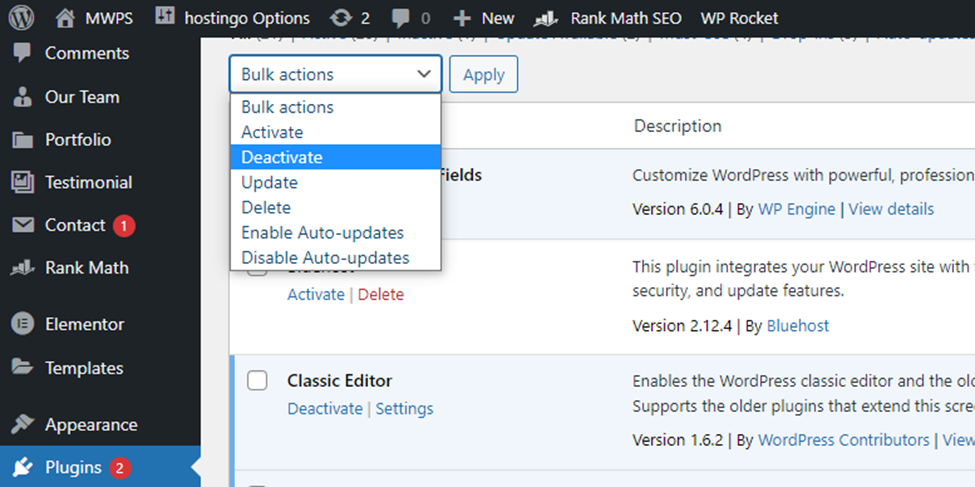
4. DNS Flush
Sometimes, a 401 server error might be caused by a DNS problem. The problem can be fixed by doing a DNS flush. Although this is an uncommon cause, it can be easily fixed.
To flush Windows DNS:
- Open a Search window
- Log in as an Administrator
- To launch Command Prompt, enter “cmd.exe” into the search bar.
- Then paste the following into the prompt: “ipconfig/flushdns”.
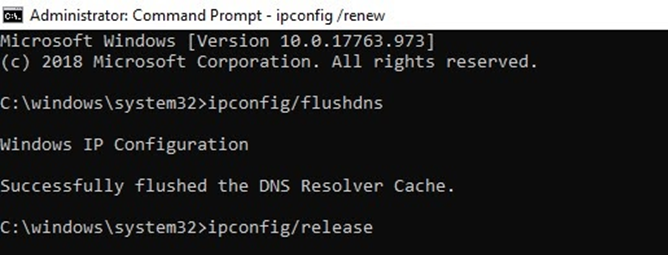
To flush Mac OS DNS:
- Launch the Command Prompt
- Type “sudo killall -HUP mDNSResponder” into the terminal’s input field.
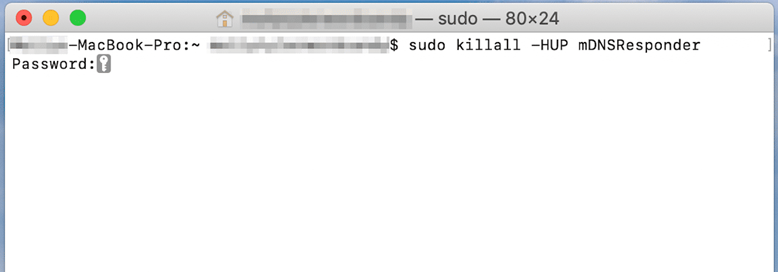
5. Contact WordPress Service Provider
If you’ve already tried the above solutions and are still seeing the 401 Error, you should contact a WordPress Maintenance Provider. They will assist you in fixing the problem and getting your site back up.
WordPress Developers take security precautions to prevent malicious users from accessing their servers. It protects both the company’s reputation and the brand’s credibility.
Summary
The 401 error occurs when your browser and the server cannot successfully communicate or authenticate a request. But this 401 error issue can be fixed in some simple ways.
- Check the URL for Errors
- Clear the Cache & Cookies of The Browser
- Deactivate the WordPress Plugins
- DNS Flush
And if these tricks don’t work, you should contact a WordPress Service Provider. To know how to fix other WordPress Errors, visit our blog page.